![]() Today, I am continuing working on PROJECT ALPHA. The project is chartered to create a test environment for developing a PERL based Etract Translate and Load (ETL) solution.
Today, I am continuing working on PROJECT ALPHA. The project is chartered to create a test environment for developing a PERL based Etract Translate and Load (ETL) solution.
One requirement of the project is to have a FTP server to stage test files. Window 2008 R2 Server comes with Internet Information Services (IIS) 7.5. As part of the installable server role, we can select the FTP options to meet our requirements.
There are many virtual machine vendors of the market: Microsoft Virtual PC, VMWare Player, Citrix XenServer and Oracle Virtual Box. They all differ in cost and features.
I like Virtual Box alot. This is just my opinion. The VHD format that you use to create an image is an industry standard. Therefore, guest images that you create can be transfer to enterprise strength solutions like Hyper-V if you choose so in the future.
The series of screen shots below will walk you through creating your first VHD. I am assuming that you have Virtual Box already installed on your system. I am running Windows 7 as the host operating system.
Step 1 – Select new virtual machine.
Step 2 – Select virtual machine name and OS version.
Step 3 – Select amount of main memory.
Step 4 – Choose create new virtual disk.
Step 5 – Select virtual disk format.
Step 6 – Save disk space by using dynamic allocation.
Step 7 -Select name and size of virtual disk.
Step 8 – Confirm selections.
Step 9 – Watch allocation of VHD.
Step 10 – Virtual machine with blank VHD.
Step 11 – Allocation 2 cpy cores, set PAE for 6 bit.
Step 12 -Allocation 128 MB of video memory.
Step 13 – Create virtual DVD drive pointing to Windows 2008 R2 Server ISO.
In summary, the most important part of the install is to correctly set the CPU and Video settings. I tried using the default settings when installing a guest image of Windows 2008 R2 Server – 64 bit version. However, my host computer, Windows 7 – 32 bit version, keep on crashing with a complete reboot.
Next time, we will complete the Windows server setup and enable remote desktop for access.
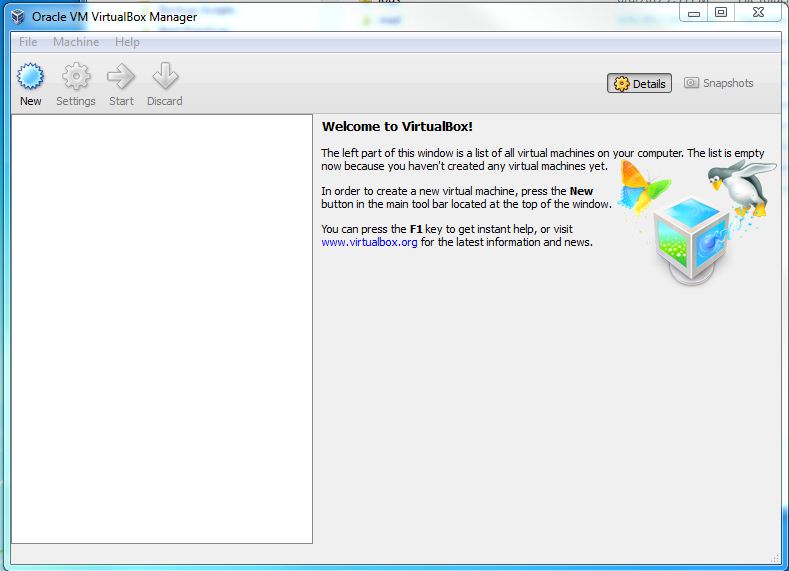
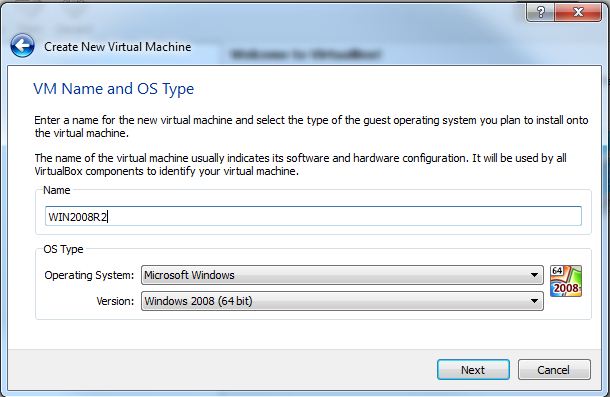
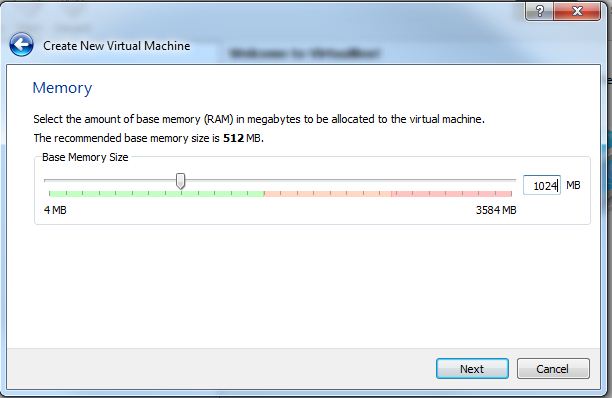
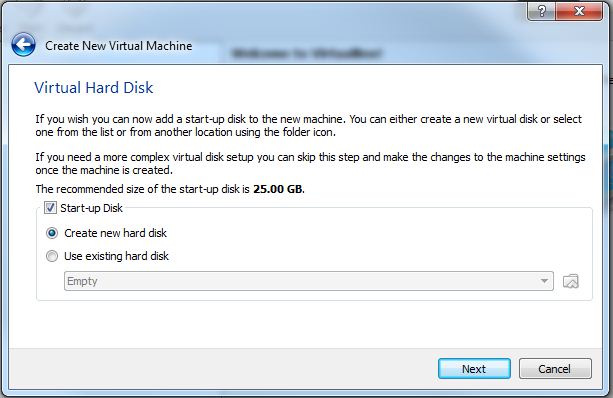
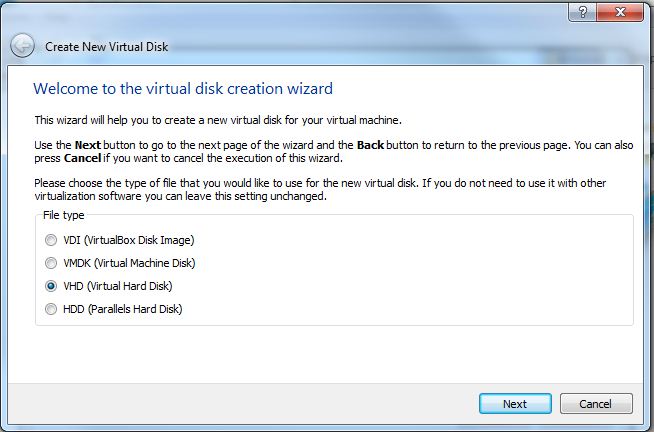
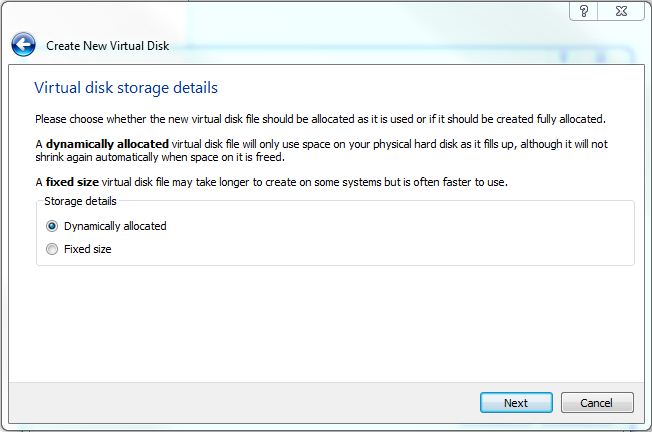
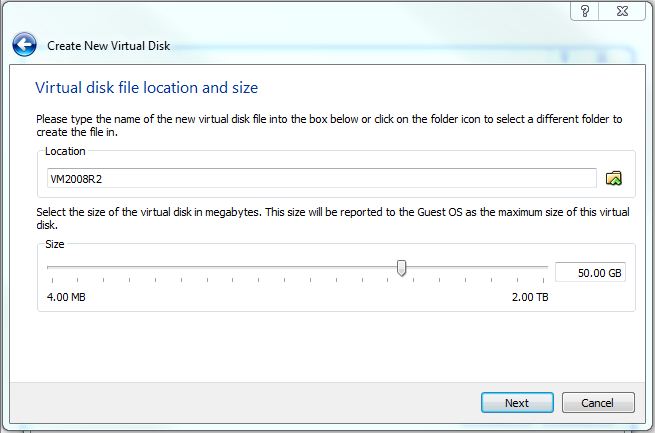
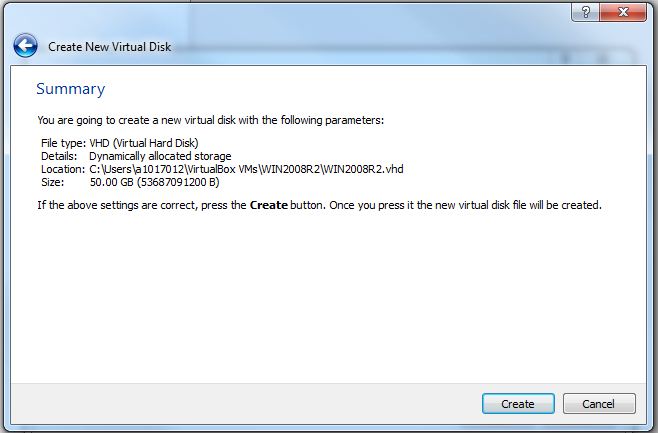
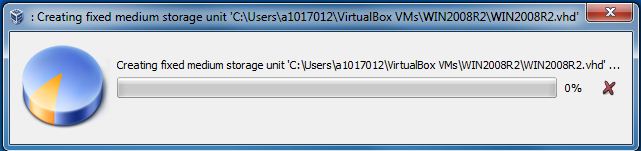
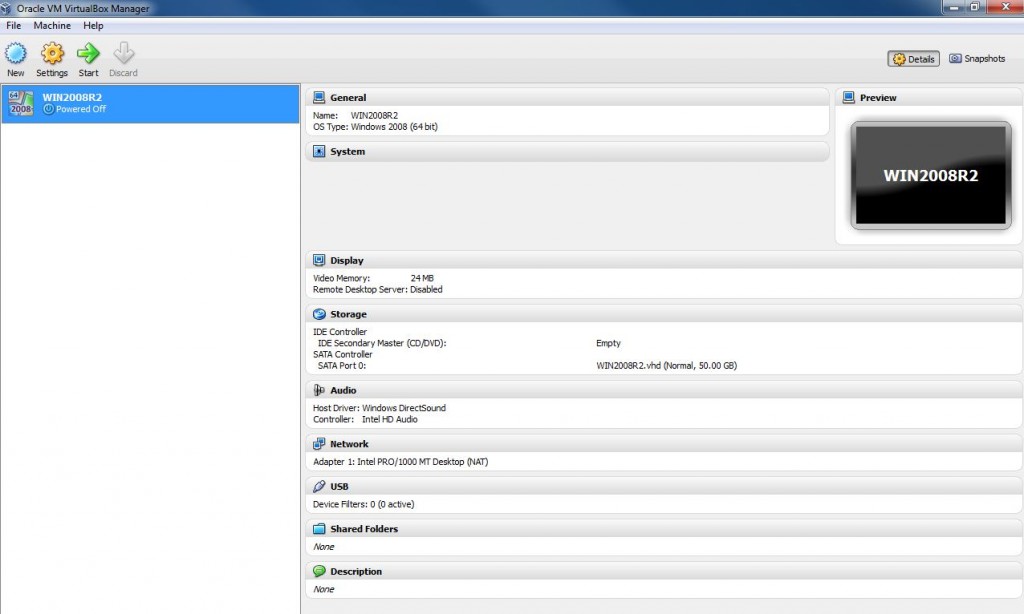
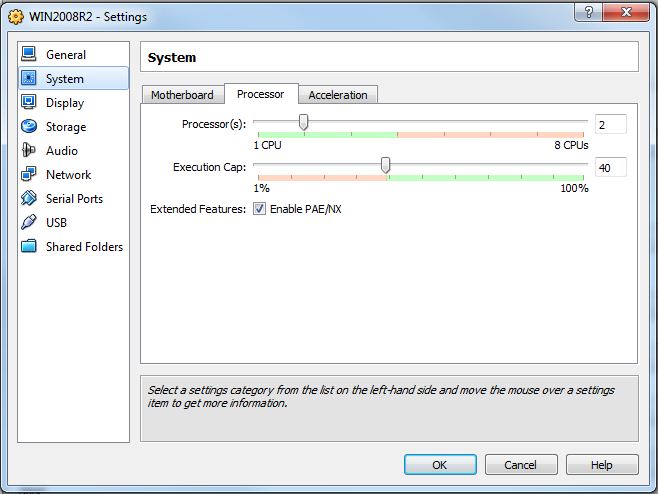
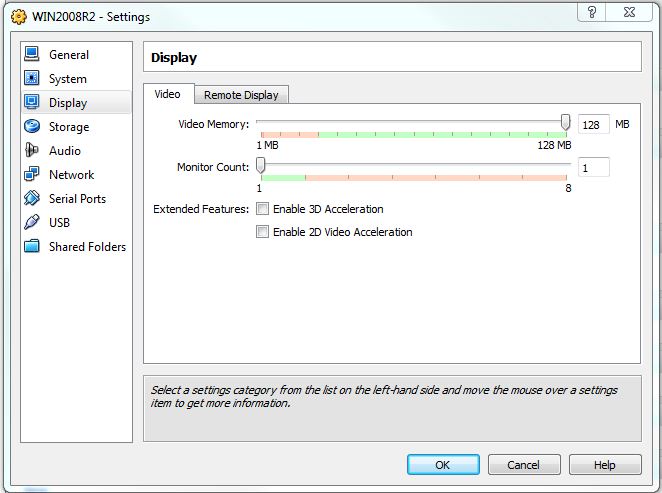
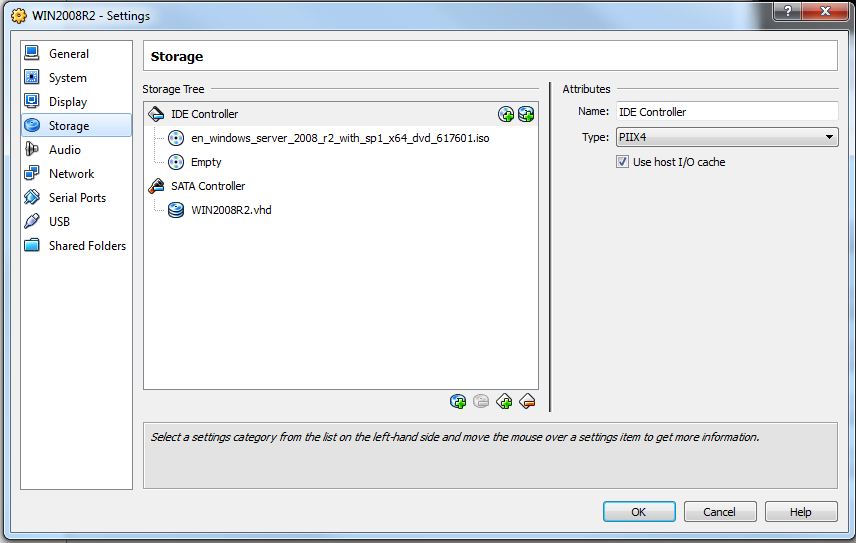
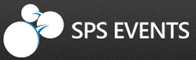

Awesome info and nicely written. Keep up the excellent stuff!